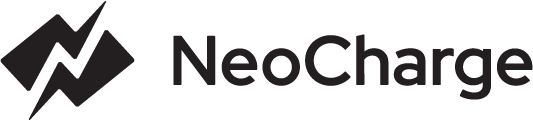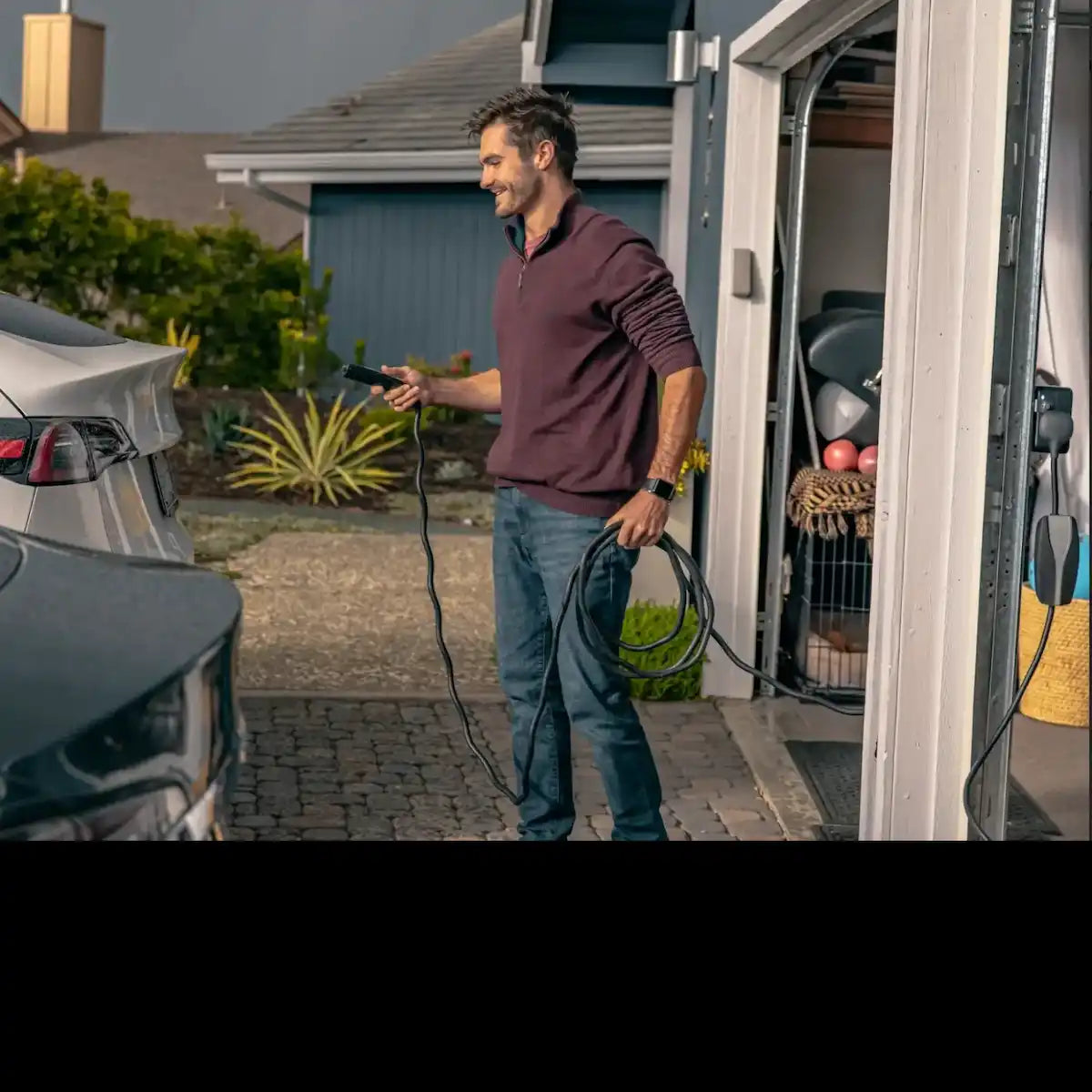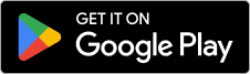To connect your NeoCharge Smart Splitter running firmware version 1900 and later, please follow the steps below. These instructions are typically for Smart Splitters purchased between January 2023 to Early 2024.

STEP 1
In order to get your Smart Splitter into pairing mode, please FACTORY RESET your Smart Splitter, turning your breaker off and on 5 times, waiting 3 seconds each time you turn OFF. This will expose bluetooth for WiFi connection.
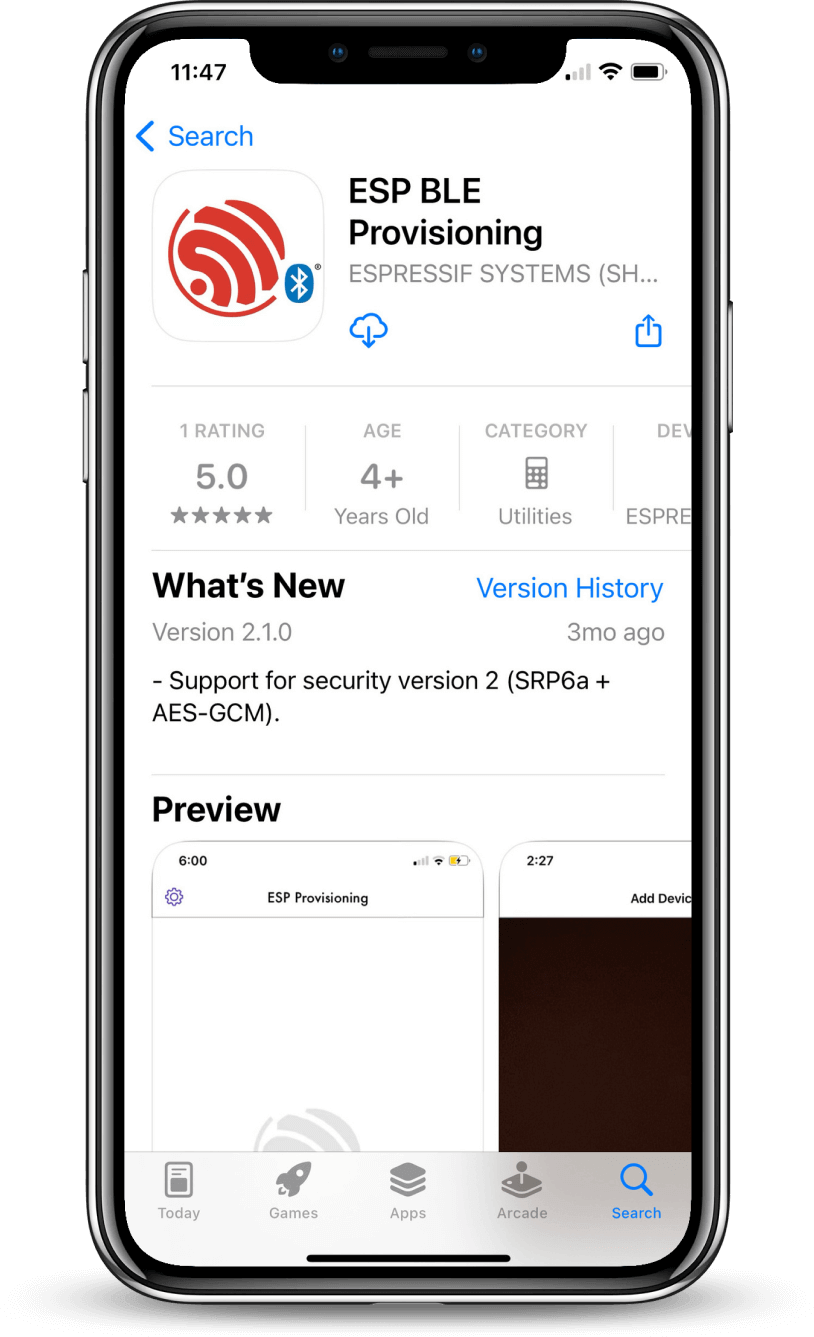
STEP 2
Download the Espressif Development Provisioning app from the iOS or Android app stores:
iOS: App Store
Android: Play Store
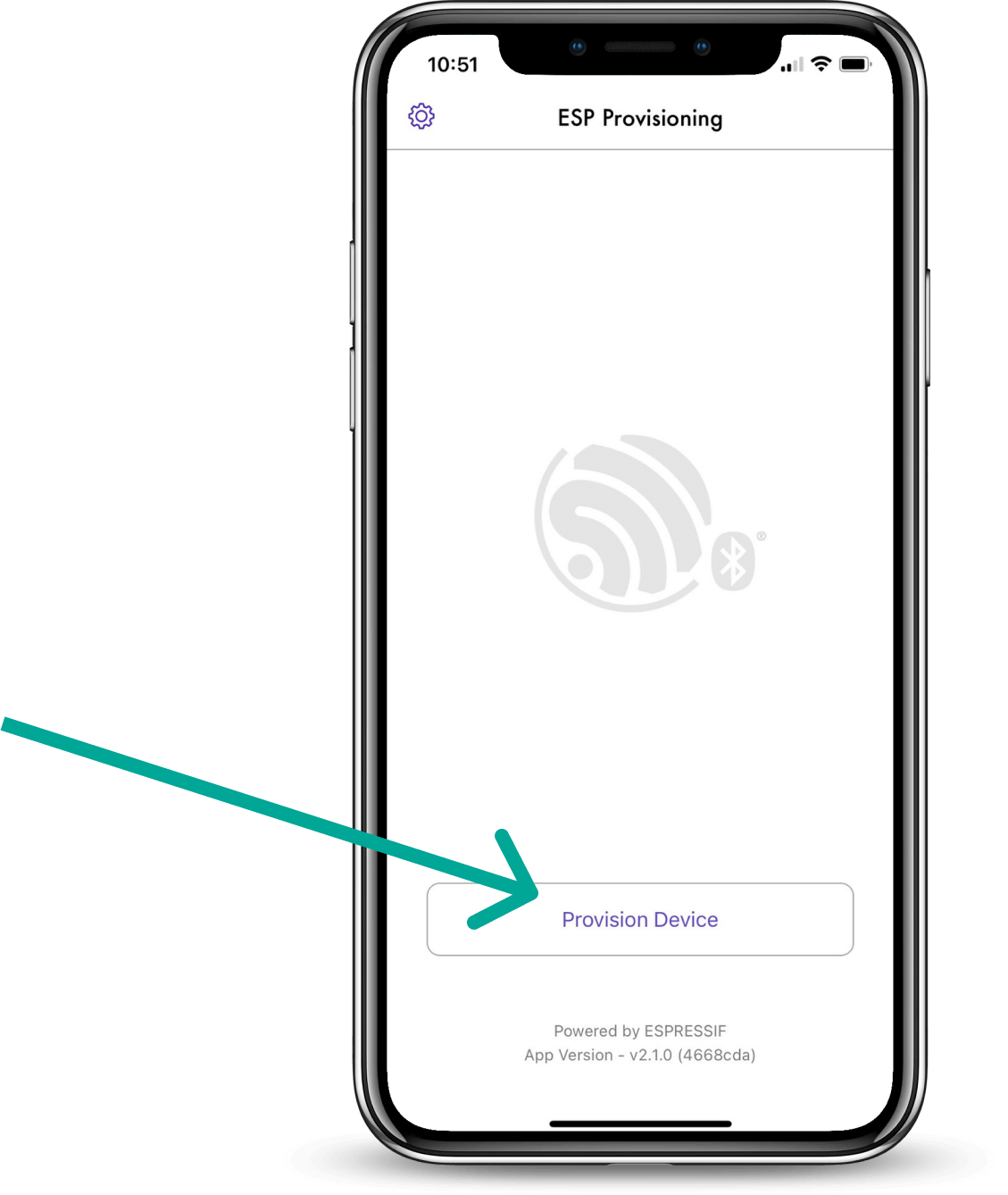
STEP 3
Launch the app and click on “Provision Device” to get started
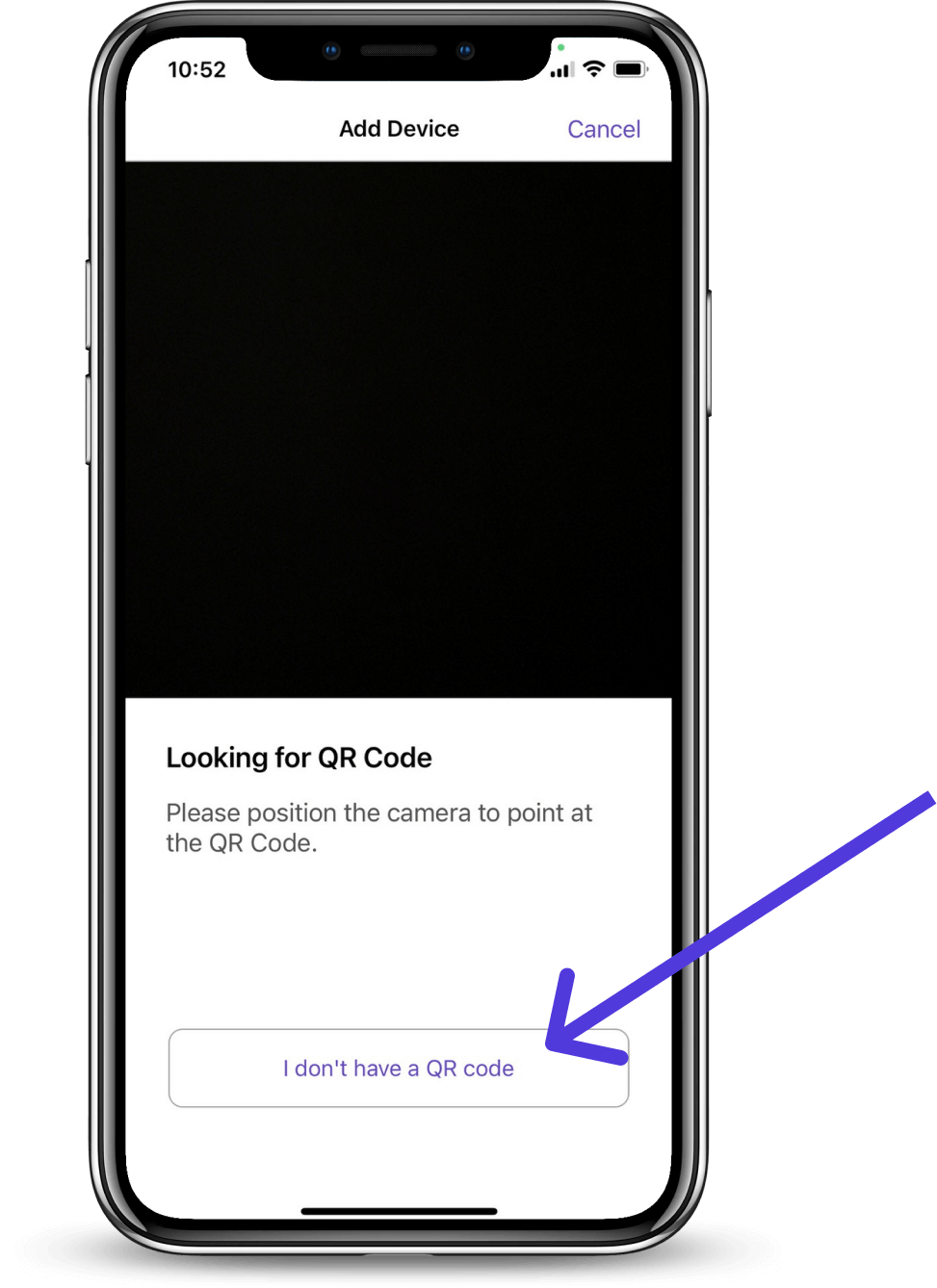
STEP 4
Click on “I don’t have a QR code” to manually search for devices.
Note: The QR code on the back of the Splitter is NOT associated with this step.
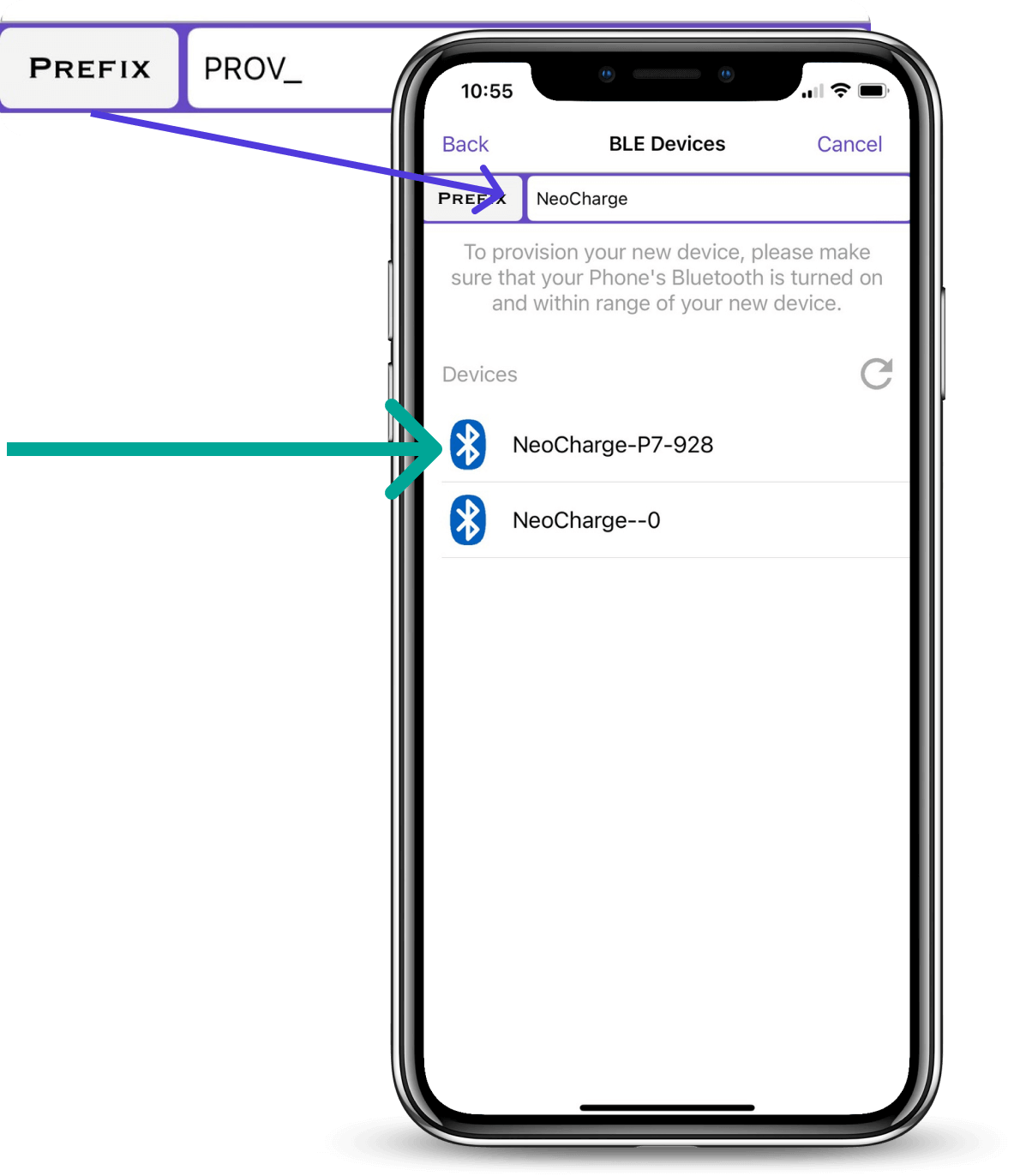
STEP 5
Change the prefix to "NeoCharge".
Choose the device that starts with the prefix “NeoCharge” and matches the serial number of the Smart Splitter you are setting up. If you can’t find anything, try re-booting your Smart Splitter by turning it off/on one time and try moving within 5ft of your Smart Splitter.
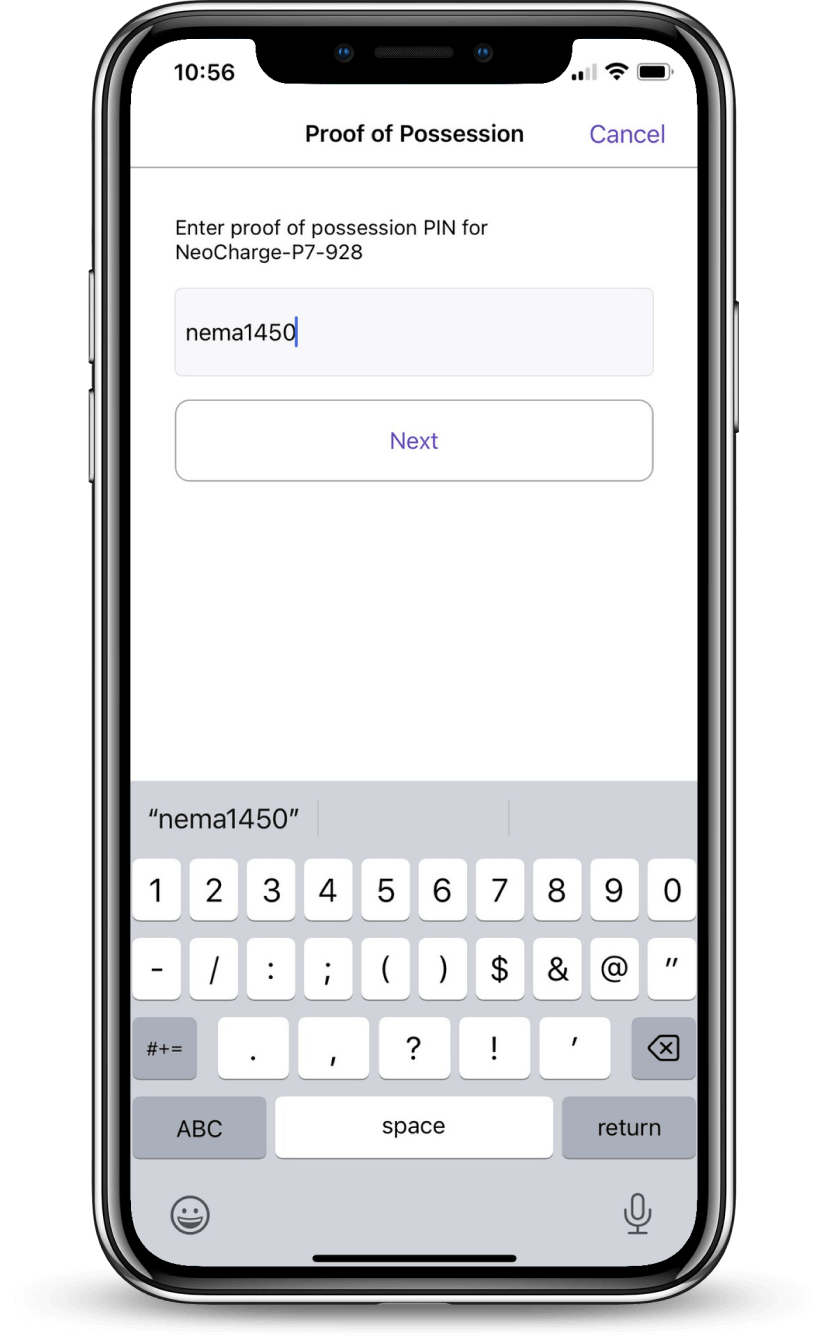
STEP 6
Enter the Proof of Possession code as “nema1450”. If you accidentally mis-type the proof of possession code, you will need to re-boot your Smart Splitter to re-try connection.
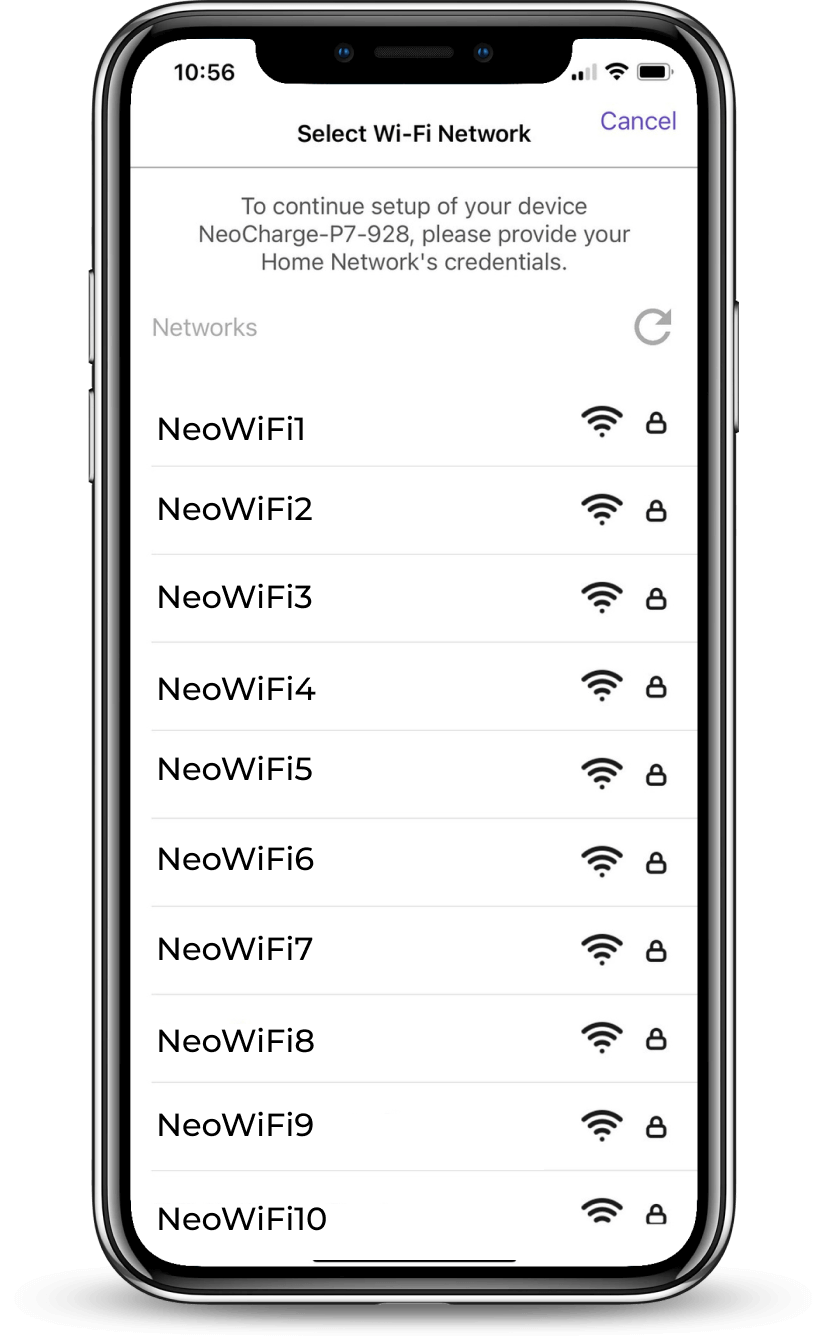
STEP 7
Choose your WiFi Network from the list
or select “Join Other Network” if you don’t
see your network in the list.

STEP 8
Your Smart Splitter will connect to your WiFi Network once you type in the password.
Once your Smart Splitter is connected, the device will flash RED and then WHITE and may click on and off for a few minutes as it updates to the latest firmware.
Need Further Help?
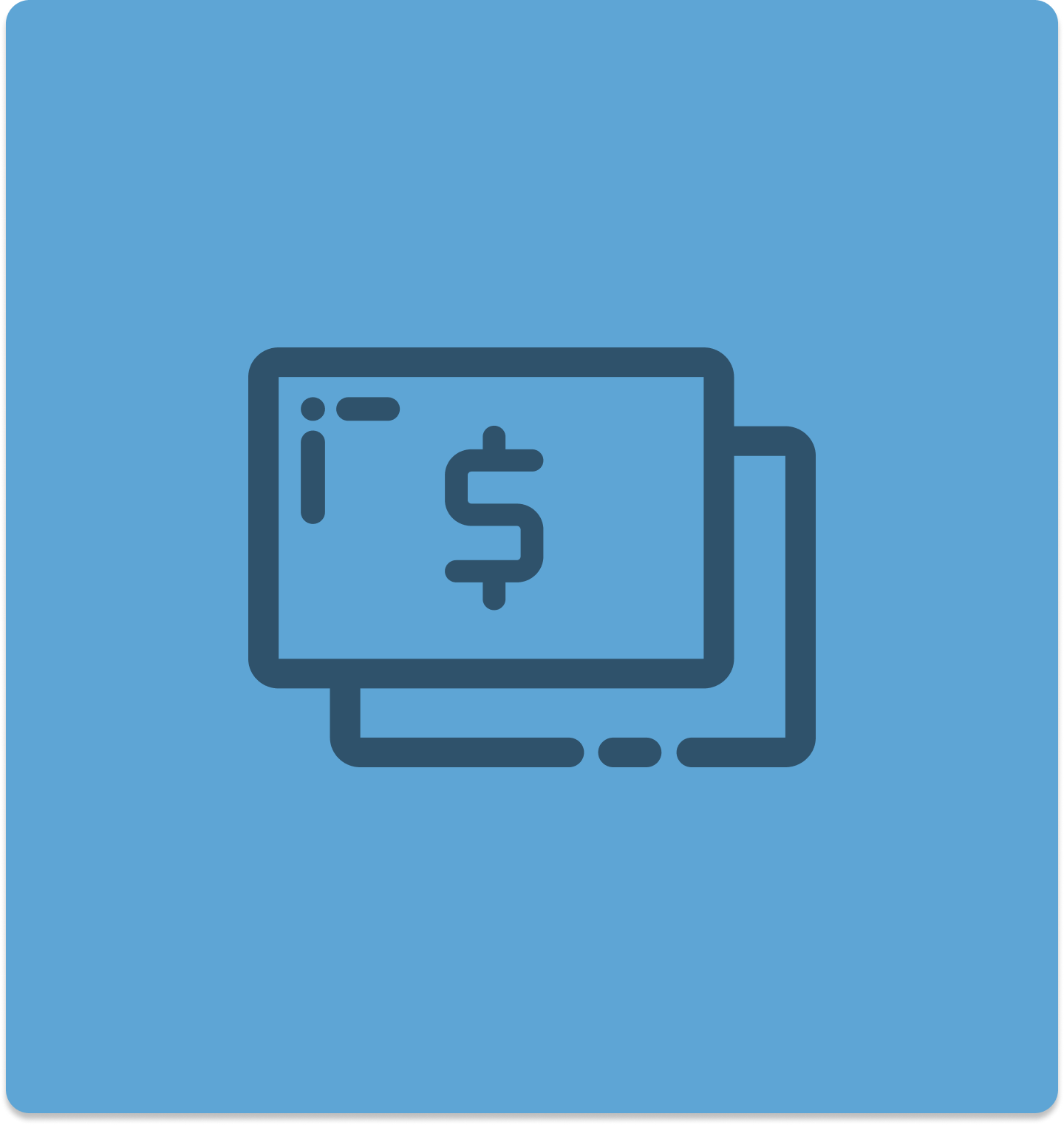
Find Home EV Charging Rebates
Learn more about Home EV Charging rebates by utility and state. The Smart Splitter is also rebated with many utilities in California like SMUD, CCCE, Tacoma Power, SVCE, SCE, and SBCE. Many more to come.
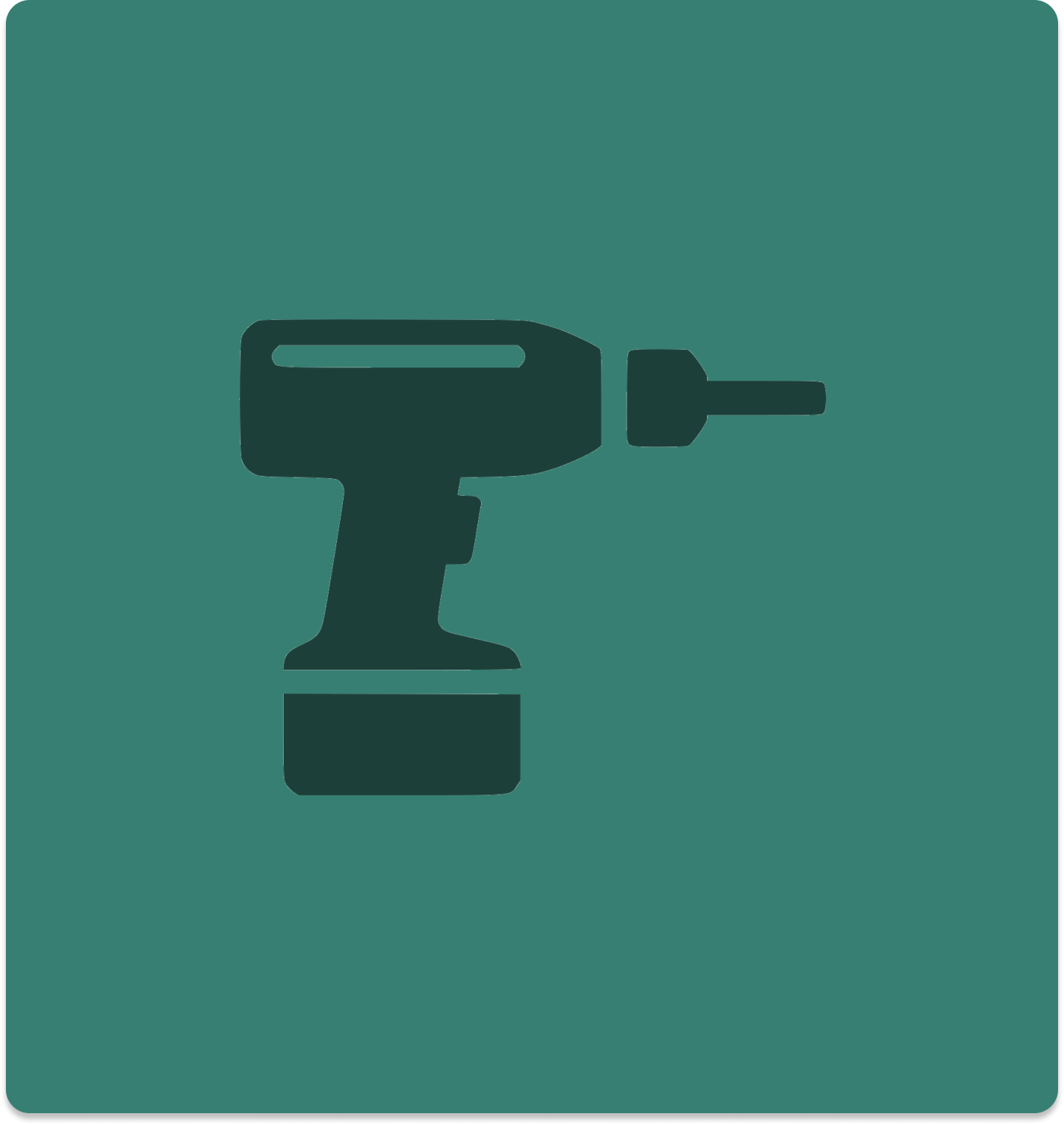
Need An Electrician for Home EV Charging Installation?
No problem! We've partnered with Treehouse for easy home charging installation in California and Arizona.

Talk to Our EV Charging Experts
We are here to help! You can chat with us through the bubble in the bottom right corner if you have any questions. You can also find most of your questions answered in our FAQ.